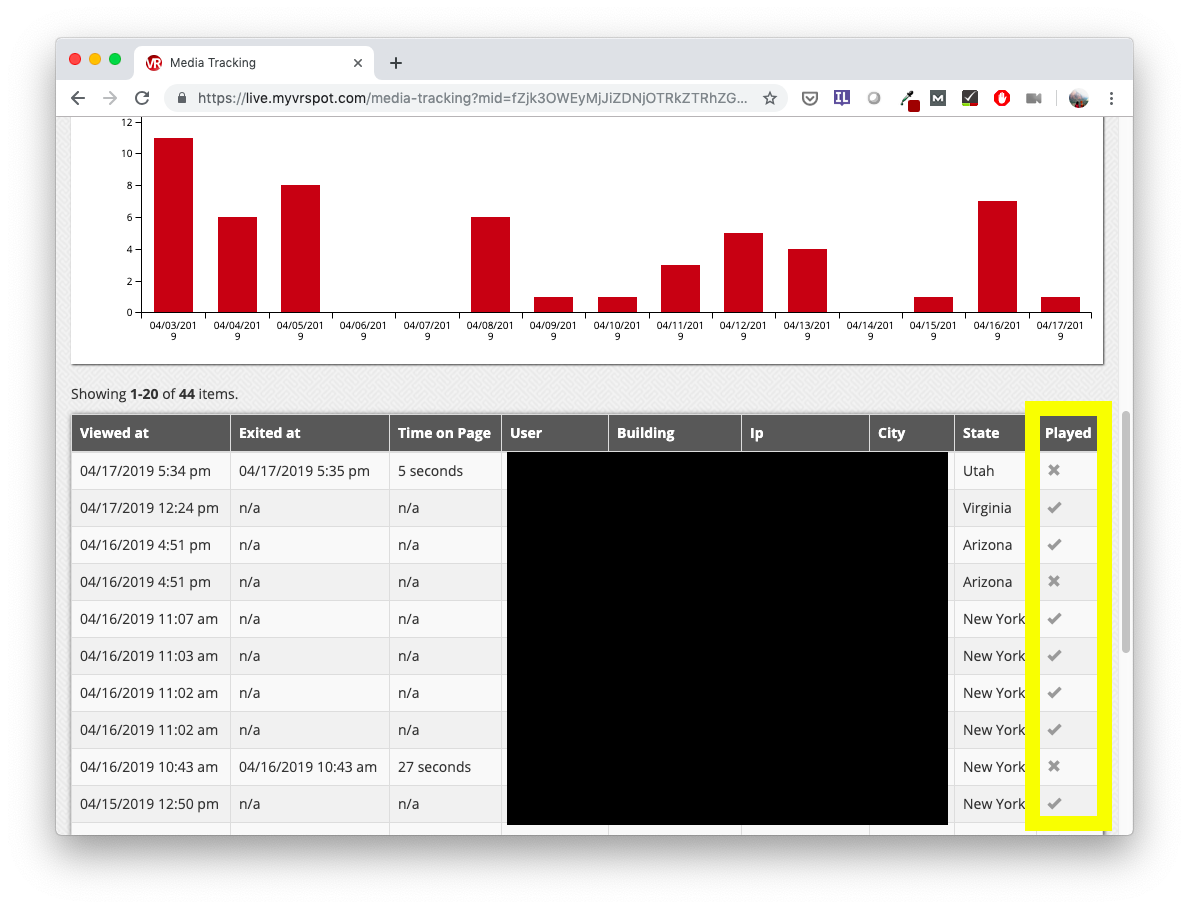
To access your tracking analytics for your live streaming channels, follow the steps below.
- From the top menu, click Streaming and select My Streaming Channels. Select the tracking icon (bar graph) to the right of the name of the channel that you’re interested in viewing the analytics for.
- Adjust the date range to what you’re interested in viewing and click Apply.
- ‘Views’ means how many times the player was loaded,
- ‘Plays’ is how many time the stream was actually viewed by someone, and
- Other interesting analytics include what time the person started viewing the video’s page, what time they exited, the amount of time on the page, their name (n/a if they are not logged in), their IP address, their city, their state, and whether they played the video.




