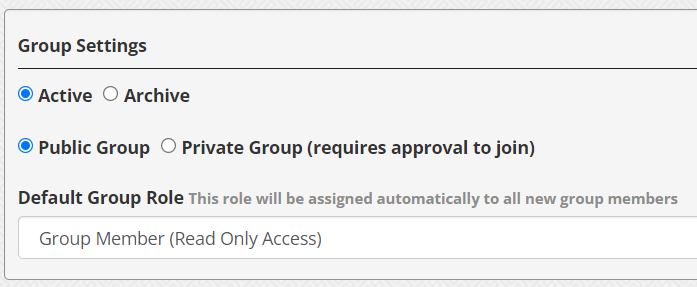Group pages are smaller learning communities within MyVideoSpot, and serve as a centralized location where group members can upload and share media and digital files that are specific to a certain subject, class period, or extra-curricular group. Although all users can invite other members to join the group, only users with an access level of Teacher and above can create groups and approve pending users and media files.
There are two different types of groups:
Public Group: Allows any users within your school and/or district to freely join the group.
Private Group: Membership requires approval from the group owner or an admin.
Creating a Group
To create a new group, click on the Groups dropdown and select Create Group. Type in a name and description.
Next, select the group type by clicking the radial button next to either Public or Private. You can then pick the default role for new members from a dropdown. A group logo can also be added by browsing and selecting an image file from your computer.
When finished selecting your choices, click the Create button.
Editing Options
If you’d like to make changes to your group settings later, navigate to the Groups dropdown and select My Groups. Click on the Update Group icon (pencil) to the right of the group you’d like to change.