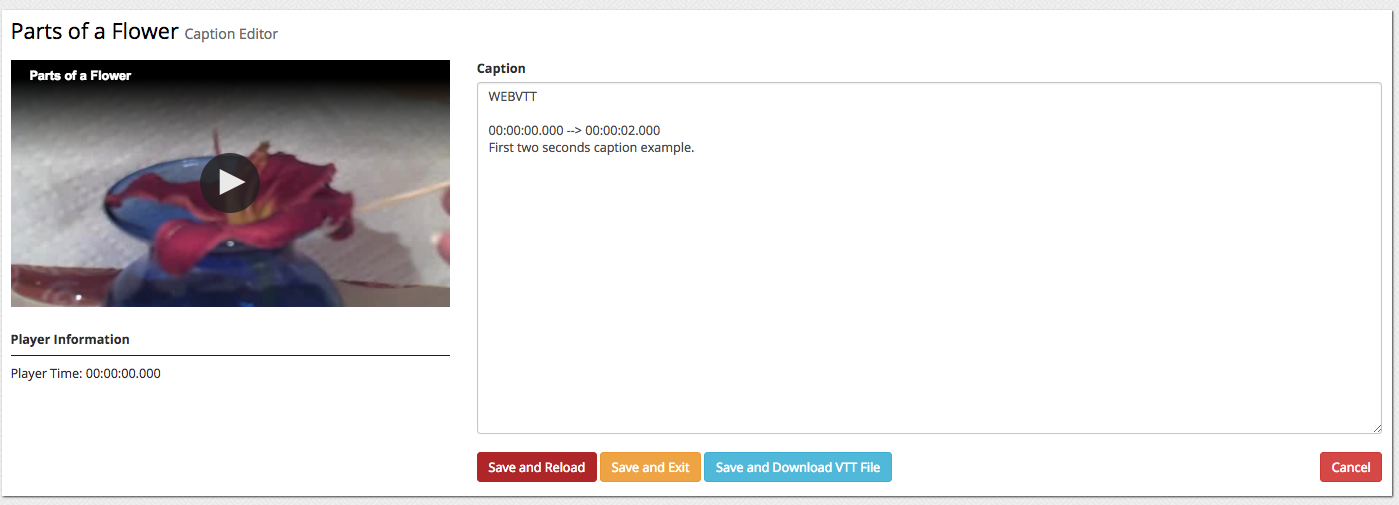If you are interested in adding closed captioning files to any of your videos, this can be accomplished a few different ways within the MyVideoSpot system.
The first option is to upload your own closed caption file, referred to as a .vtt file. This could be a file you had previously created, or that was created by someone else, to link to your specific video. If creating your own closed captioning file, the far easier solution is to use the MyVideoSpot online editor to create that unique .vtt file.
Closed Captioning with Online Editor
To use the online editor to create your own closed caption file, click on the edit icon for your video and then scroll down to the Closed Caption section. Click on the Create Caption File button.

The next screen will display your video on the left, with an editor on the right. As you notice, the edited file already has the first field in place, showing the timestamp of the first two seconds. (00:00:00.000 –> 00:00:02.000.)
While watching the video, type in the corresponding text for a specific time duration. As an example, for text to appear between the 10 second and 15 second time frame during video playback, type:
00:00:10.000 –> 00:00:15.000
My new text would go here
IMPORTANT: Make sure to keep the number formatting as we have provided in the example. HOURS:MINUTES:SECONDS:HUNDREDTHS OF SECONDS.
Once all of the captioning for the video has been added, save the file. Once saved, you can view the video in the editor window, and will see your text appear at the bottom of the video screen.
When the video is viewed, a CC button will appear in the video player. The viewer has the option to click the CC button to either turn ON or turn OFF the closed captioning for this video.
Speech-to-Text Closed Captioning Files
While creating your own closed captioning file is an easy solution for one or two videos published on your website, it can be a tedious process if you have lots of videos to share from your school or district website. As such, we also provide an automated solution utilizing a speech-to-text algorithm, which can create your closed captioning file in a matter of minutes. While there is an additional service fee for this auto-transcribing process, it will not only handle the original transcribing for you, but you can also use the online editor to increase the accuracy of the text to 100%.
Once your district is setup with the Auto-Transcribing Service, any School Admin or District Admin can request the creation of a closed captioning file. Just go to the video player screen for your video, and then click the Request Caption button, amongst the other action buttons for the video.
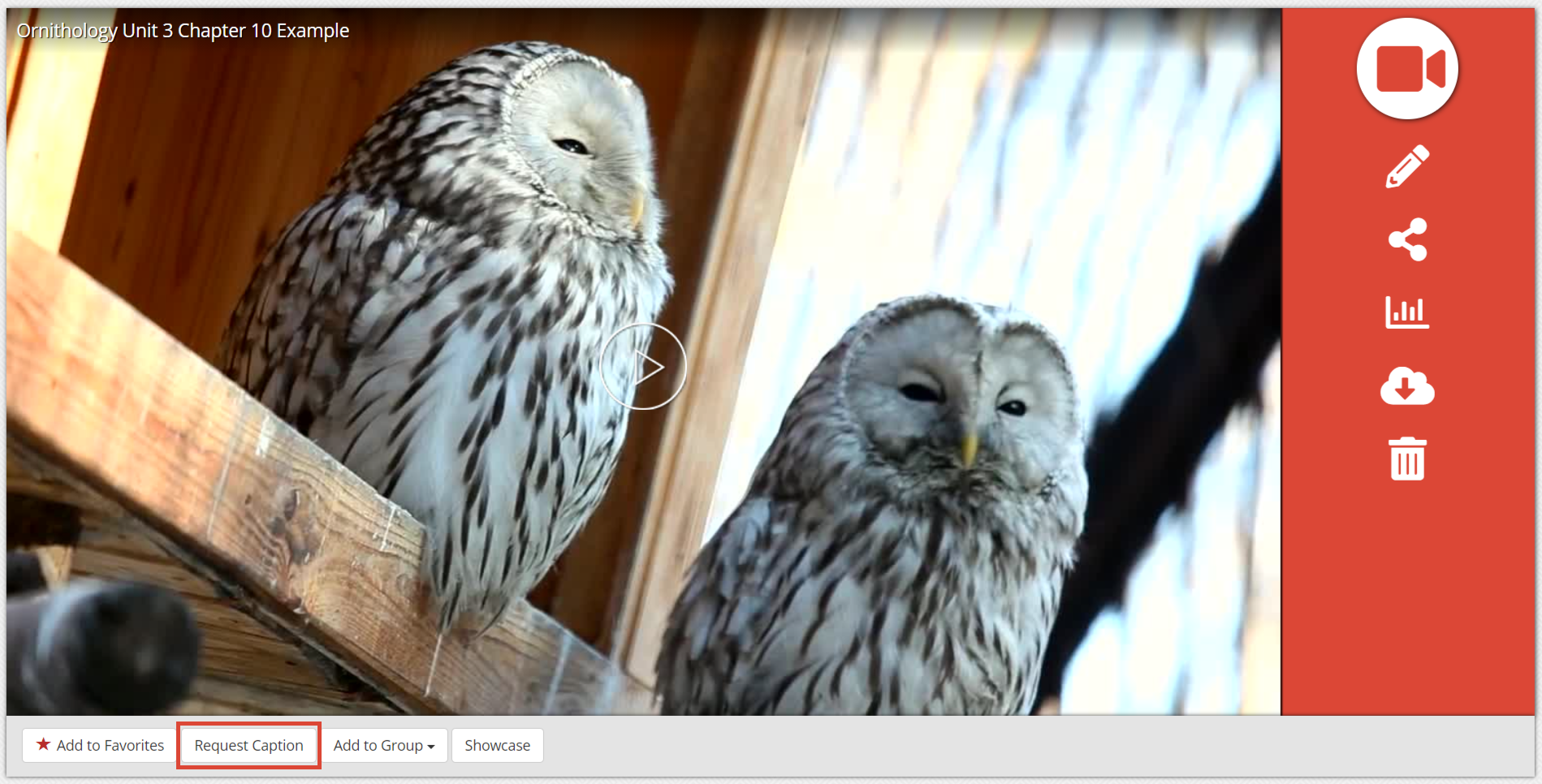
On average, each caption file will process in about half the length of time of the video file.
If you want to edit the auto-created closed captioning file, click the Edit Caption button (which was previously the Request Caption button). This will open your video and caption file for easy editing. Once your edits are completed, make sure to click one of the Save options at the bottom of the caption editing screen.
Human Transcription of Closed Captioning Files
When you just don’t have time to create your own closed caption files or edit an auto-created file, you may choose to purchase our option Human Captioning Service.
Once your district is setup with our Human Captioning Service, they would follow the same steps as noted for the automated system, clicking the Request Caption button for any of your videos. Though unlike the auto-transcription service, your video will be routed to one of our dedicated team members, who will manually go through your video and manually create that associated .vtt file. Regardless of the length of your video, the transcoded file will be populated and associated with your video within 48 hours.
Once the file is created, if you find a misspelling, such as a name that can be spelled several different ways, you can quickly and easily edit the created file and make those appropriate adjustments.
For additional information on closed captioning, including requesting pricing for the automated or human captioning options, please email our support team at support@myvideospot.com.