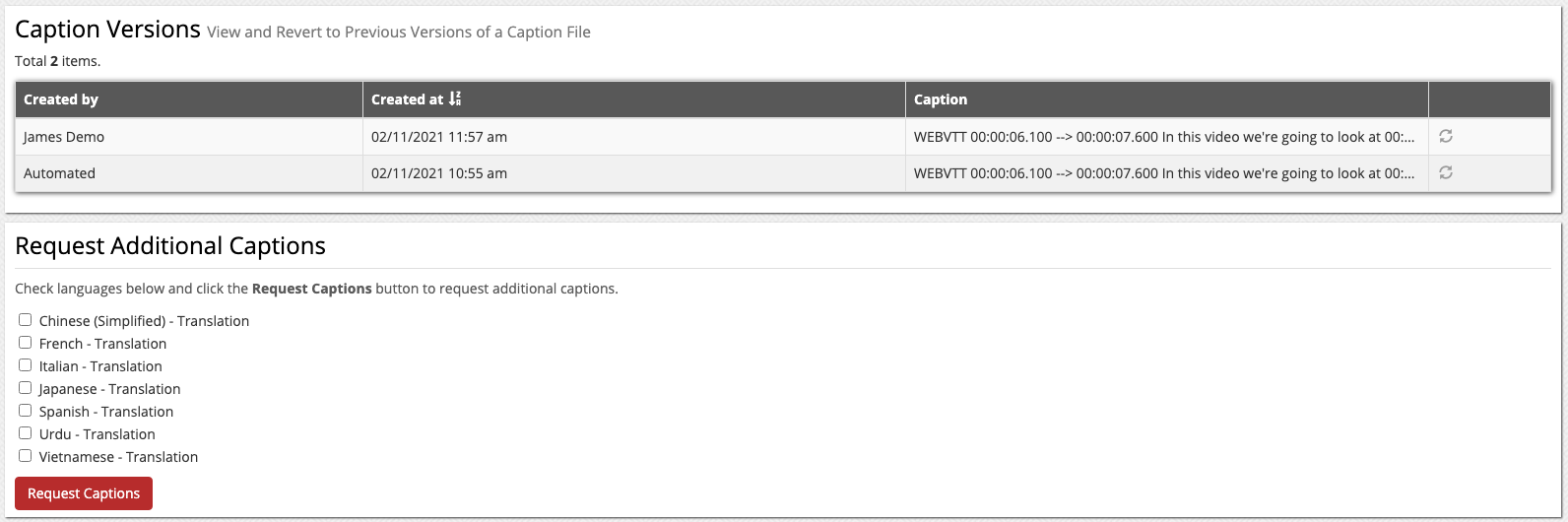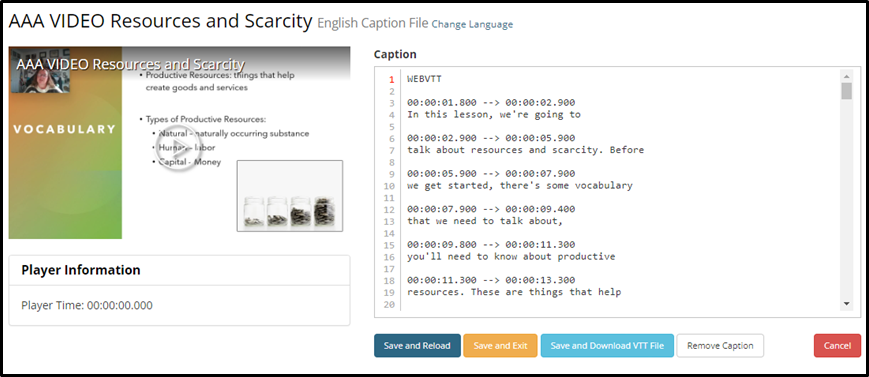In this article, we’re going to go into more detail about how to edit your caption file. This is the easiest way to increase the accuracy of the created caption, where you can easily edit all captioned text as well as clean up punctuation.
Step 1: Requesting Your Caption
Before editing a caption, there must be a caption file associated with the video, so the first step is to Request a Caption. First select a video from your gallery and click the file to bring us to the media player page. Click the Request Caption button under the media player. As a rule of thumb, each caption file will process in about half the length of the video file. As a best practice, we suggest that you only request the caption file in English. Only after the English file is created and then cleaned up, should you request the caption file be translated into another language.
After clicking the Request Caption button, it will be replaced by Caption File Processing until it completes.

Step 2: Editing Your Caption File
After the caption has processed, the Caption File Processing button will be replaced with the Edit Caption button. You can now click that to start editing your caption.

In the caption text box, we can see a second by second breakdown of our video and edit each word of the caption file.
Note: We do not encourage altering the timestamps of your caption file, only the text captioned.
Use the video player to the left of your caption field to watch your video and follow along with the caption text box and your changes.
Step 3: Saving Your Edited Caption File
Once you are satisfied, click the Save and Exit button which will bring you back to your media player page. If you would prefer to view your changes in the included media player to the left of the caption text field, click the Save and Reload button instead and you will be able to view those changes you just made.
Additional Caption Options
We also provide the ability to view your caption versions to see changes made either by yourself or a fellow administrator. You can choose to revert back to a previous version of your caption file as well. Additionally, if your district has purchased Translation Hours, then you will be able to request those captions at the bottom of the page.