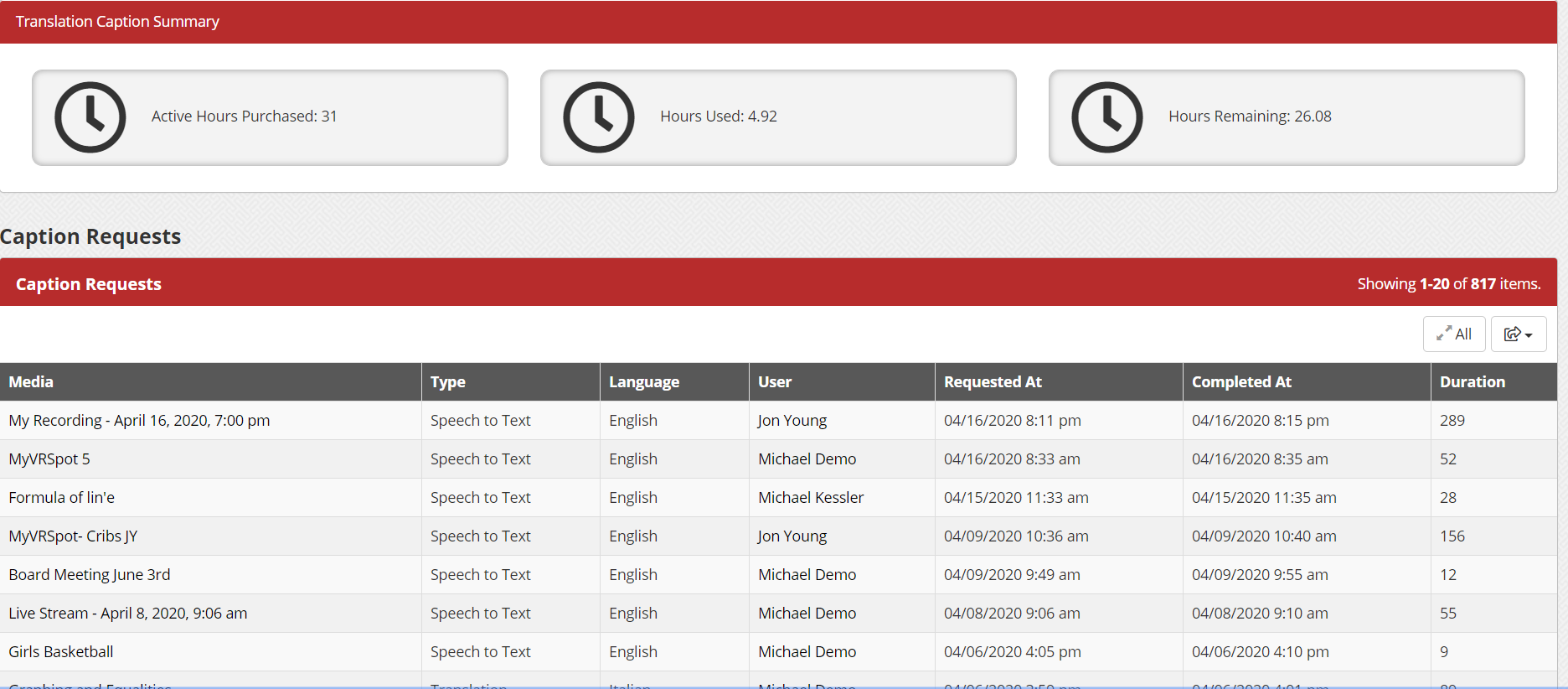If you are using either our Auto-Captioning Service or our Human Captioning Service, we have provided you tools to be able to view all transcribed videos in your district, the amount of time used in captioning those files, and the amount of time remaining from the block of captioning time purchased.
Follow these steps to check how many closed captioning hours you have remaining in your school district.
- Click the Administrative Tools toolbox icon on the top menu bar.
- Under the Captions section, select Caption Requests.
- From here, you can see all of your district’s caption information: captioning hours purchased, hours used, and hours remaining. If your district purchases foreign language translation, you will have a row of information with similar data.
- Under the caption summaries, there is the complete list of all captions requested. This information includes the title of the videos, the type of captioning, the language into which the captions were translated, the date the caption was requested, the date the caption was completed, and the duration of the video.
- Additionally, you can export all of this information into a CSV, text, Excel or PDF file by clicking on the export button in the top right of the table.