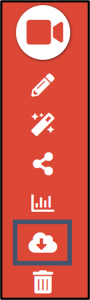If you have a closed caption file associated with your video, whether you manually created the .vtt file or if it was created using our online editor, our auto-transcribing service, or our human captioning service, the file will be available through all of MyVideoSpot’s sharing tools, including: URL links, embed code, QR code, MediaSpot projects, and Video Showcases.
If you want to share your MyVideoSpot video and associated closed caption file with another system that does not support our provided embed code, you will need to download both the video and the created .vtt file from your MyVideoSpot account, and upload them to the other system.
Download Your Video
To download any of your videos from your account, click on the video to access the video player page, and then click the Download icon (cloud) on the far right side.
Download Your Closed Caption (.vtt) File
To download the closed caption file associated with your video, click the Edit Caption button from the video player page. Under the caption file, you will see the Save and Download .VTT File. Once you click this button, you will get a response that appears at the top of the page that says the file has been saved, and to click to download the file.