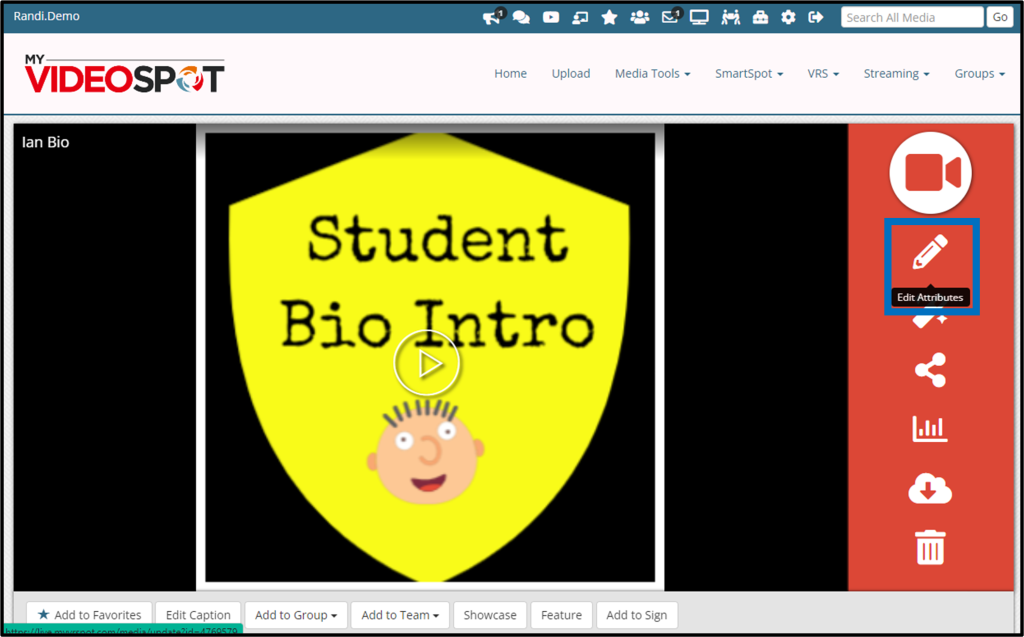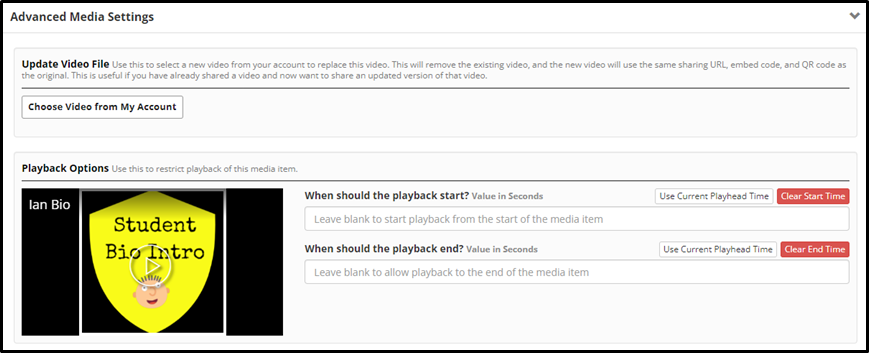If you don’t want viewers to see your entire video, we have a tool to help trim the start and end time of your video. This tool is great for those times when you might want to cut just the first few seconds or last few seconds of a video, or maybe you only want someone to be able to watch a particular five minute section right in the middle.
To change the start and stop times of your video follow these steps:
- Click the pencil icon or the Edit Attributes button.
- Open up the Advanced Media Settings section and find the Playback Options section.
- Click the video play button to start your video. Click on the thumbnail to pause your video where you want the playback to begin.
- To set the desired playback start time, click the Use Current Playhead Time to the right of the “When should the playback start?” field. This will insert the time value from when you paused the video. You have the option to type this in manually as well.
- Continue watching your video, or you can skip ahead to the end, and again, click to pause the video where you want the playback to end.
- Click the Use Current Playhead Time to the right of the “When should the playback end?” field. This will insert the time value from when you paused the video. You have the option to type this in manually as well.
- Use the video player to the left of the input boxes to watch your video as a reference for these values.
- Move to the bottom of the screen and click the Update button. This will save your changes and bring you back to your Media Player page where you can watch your trimmed video.
- If you need to modify it again, click the Edit Attributes button once more and repeat the above steps.