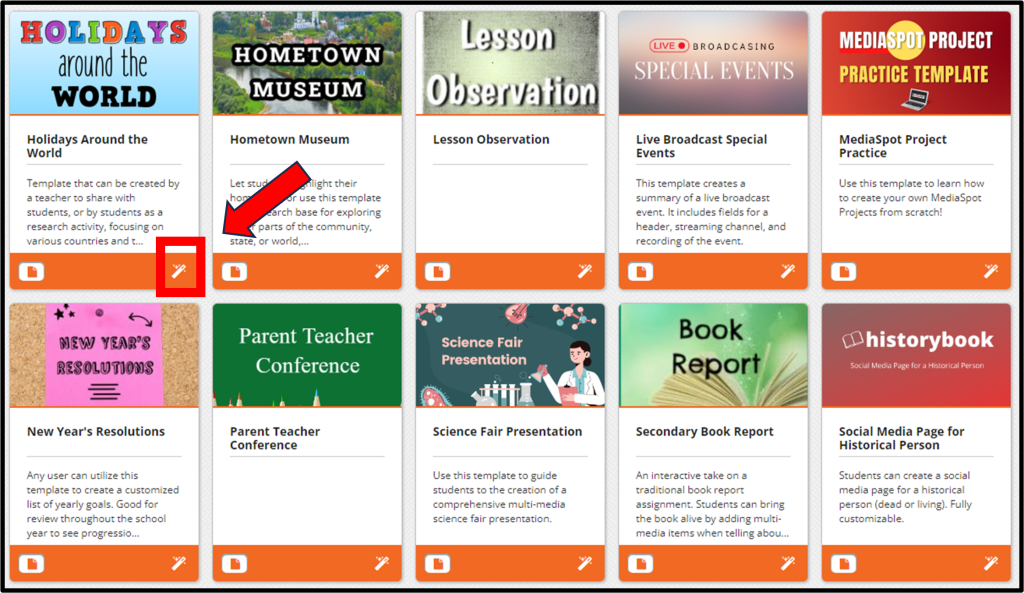Users can create a MediaSpot project either from a pre-created template, a blank template, or from your own MediaSpot template. To use one of the pre-created templates, follow the instructions below.
Step 1: From the top menu, click the Media Tools menu and select MediaSpot Project.
Step 2: Choose between one of the many pre-created templates like the Book Report, Student Portfolio, Science Fair Presentation, or Newsletter templates by selecting the magic wand icon in the bottom-right corner of the template.
Step 3: Edit the sections of the template by changing the text, adding an image, videos, audio, or documents.
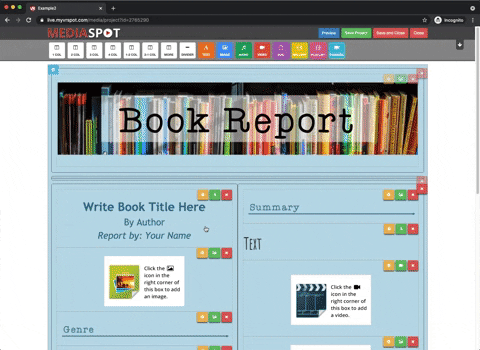
Step 4: When you’re ready, you can preview or save and close your Project. Your Project will save to your home screen to share or edit later. If you’ve already saved your project and click Save again, you will get the following screen:
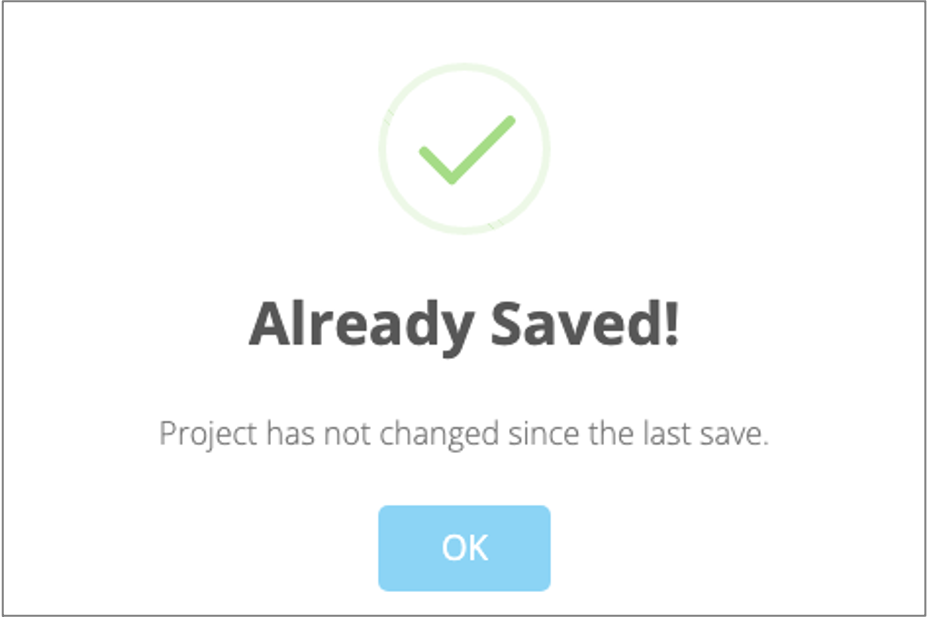
Your project will autosave every 5 minutes, for up to 45 minutes if left untouched.