Follow these steps to add an image overlay using the MyVRSpot Broadcaster Application. This feature is currently only available for iOS.
- Login to your Broadcaster App on your mobile device.
- From the Settings button, scroll down to the Overlay section.
- In the Overlay URL field, you will need to insert the URL of the image you are wanting to use for your overlay. To get this, upload the image to your MyVideoSpot account, and then click the Share button for that image. Grab that share URL, and this is the URL you will insert into that Overlay URL field within the App.
- Start broadcasting, and the image will appear on your streaming page during your streams in the upper left hand corner.
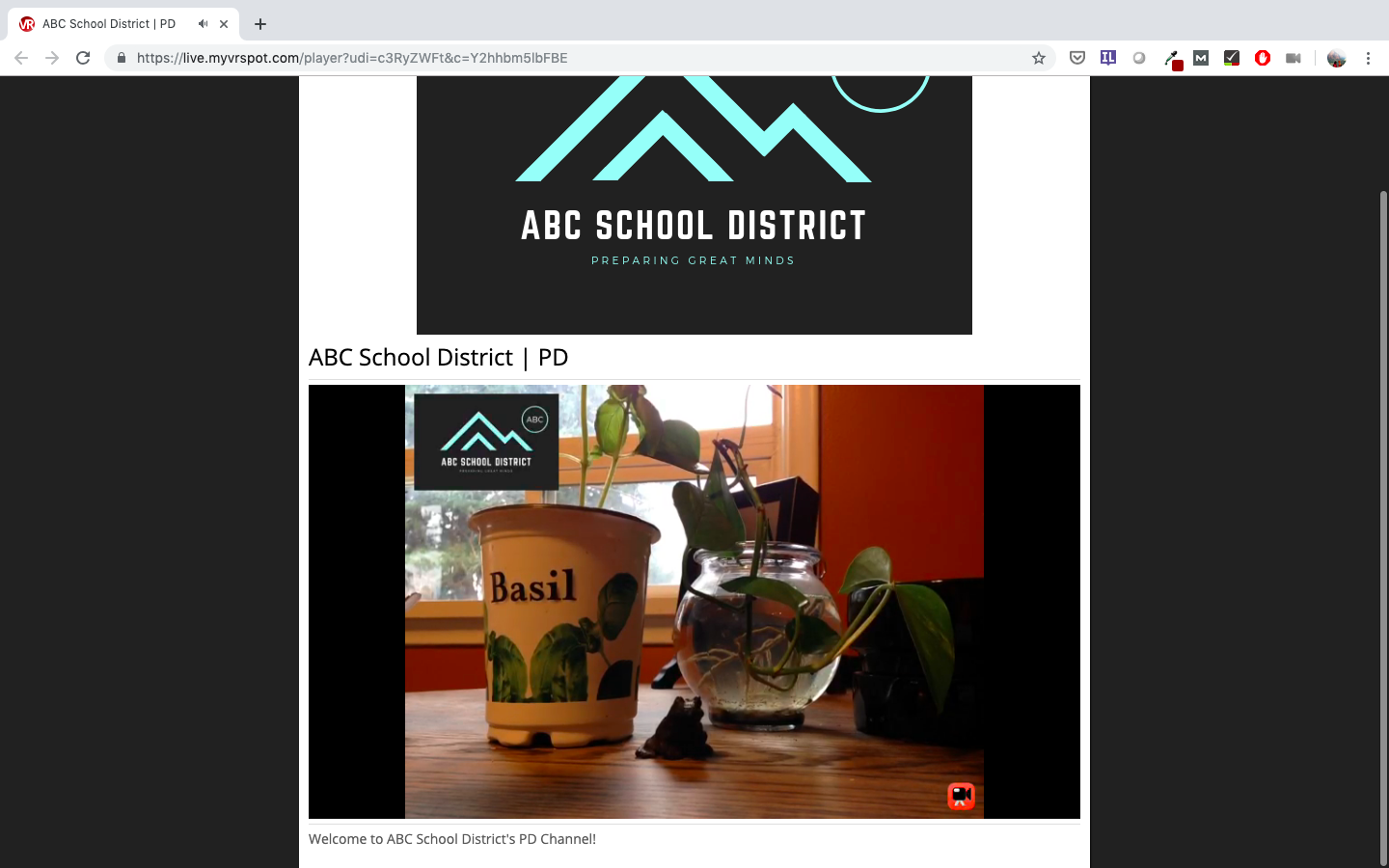
The sample above is a screen shot of the streaming page with a Logo that was inserted into the Overlay URL field. As you can see, it appears at top left of the streaming window.
If you just want to have your logo present, that will always remain at the top center of the screen during the broadcast, like shown in the above screen shot. But as an example, if you want a different logo or image to appear as an overlay to your broadcast, the Overlay URL option could meet your needs.




