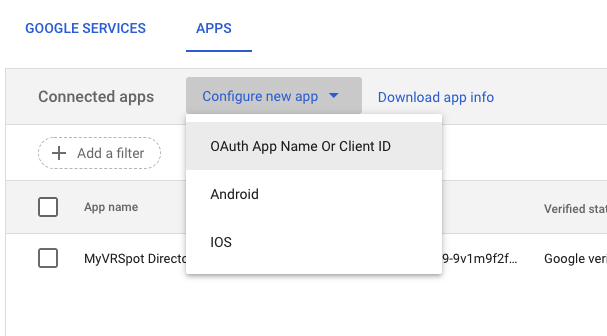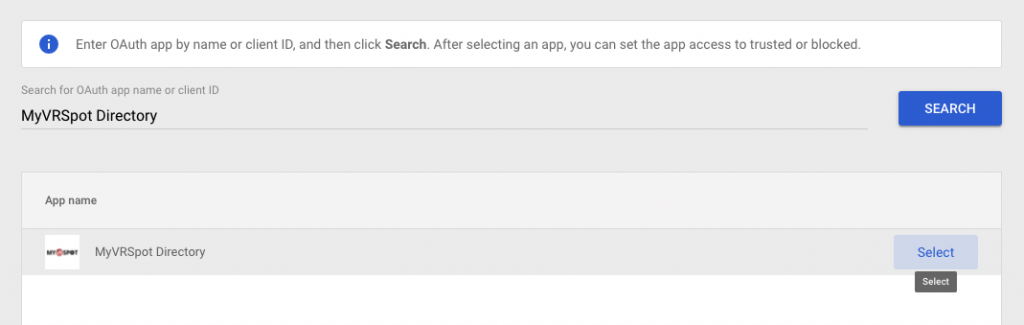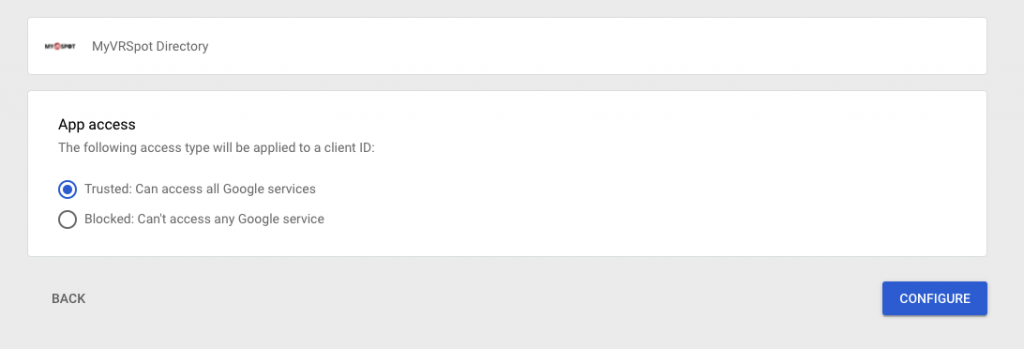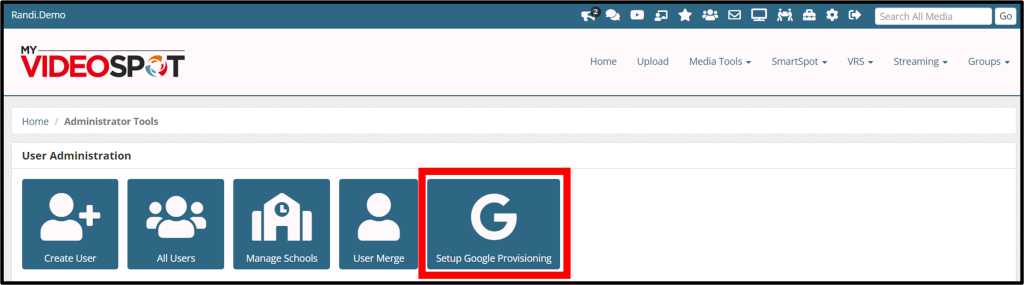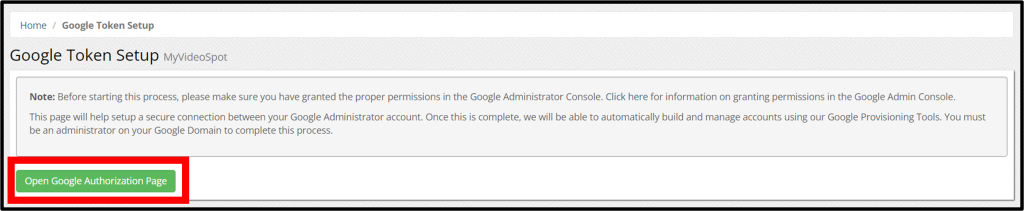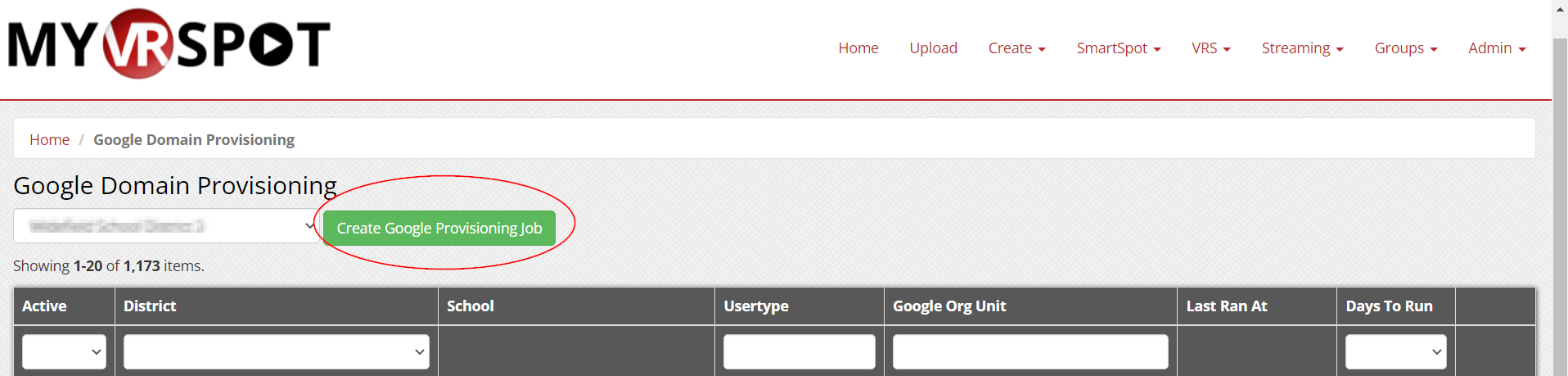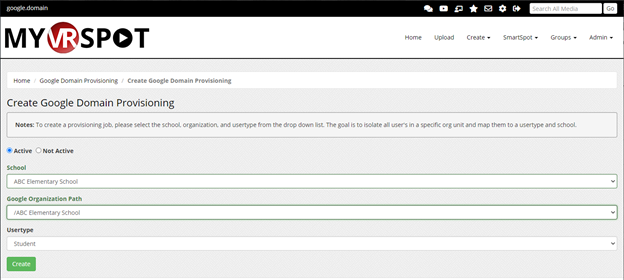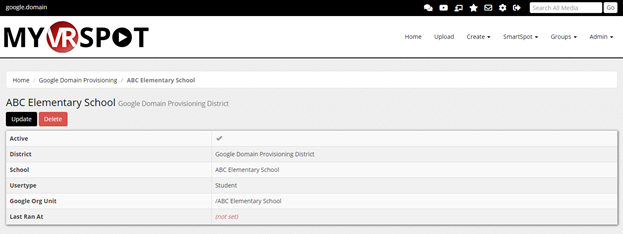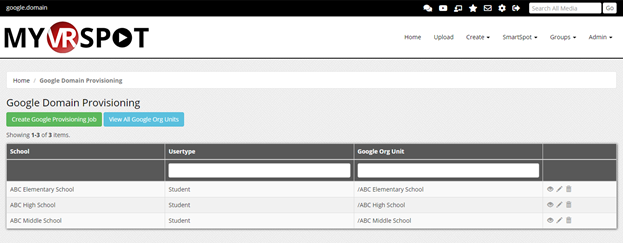Set Up the Connection
Syncing accounts from Google is a two-step process. Step 1 grants our application access in the Google Developer Console. Step 2 creates a token that allows us to fetch user data from Google and requires authorization from a Google Admin’s account.
Step 1
Before you can sync your Google domain with MyVideoSpot, you will need to allow API permissions. First, login to the Google Admin console: https://admin.google.com.
After login, follow these steps:
- Once logged in to your admin account, click Security and select API controls under Access and Data Control from the left menu.
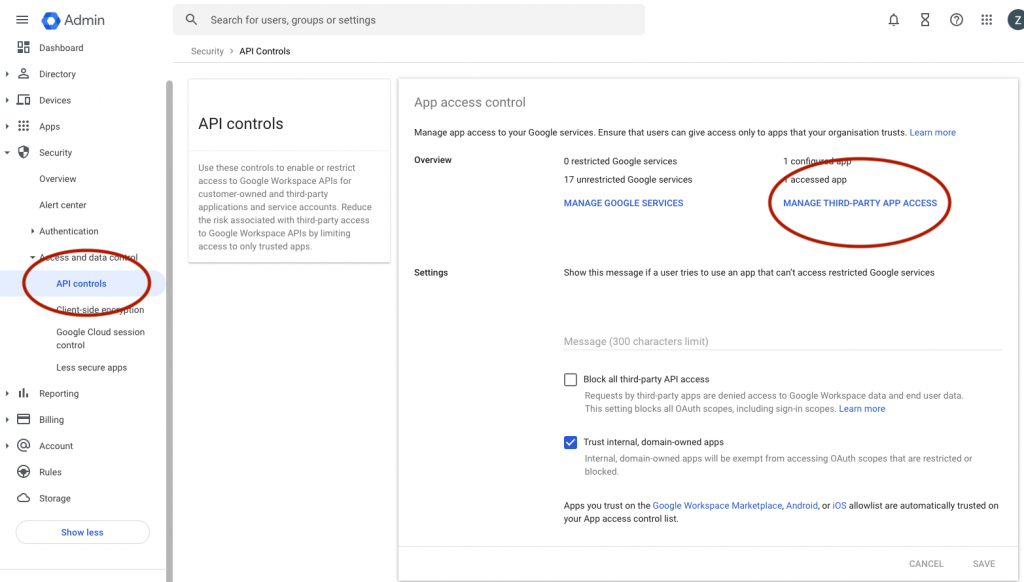
- Click the MANAGE THIRD-PARTY APP ACCESS link.
- Click the Configure new app dropdown and select OAuth App Name or Client ID.
- Search for MyVRSpot Directory and click Select.
- Click the checkbox for both entries and click SELECT.
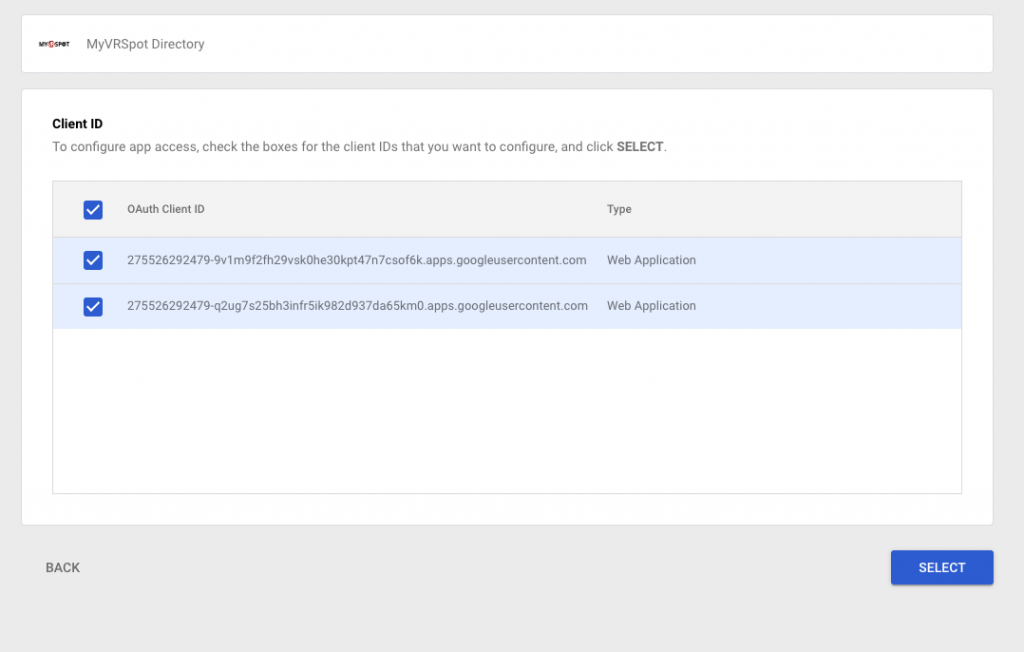
- Select the Trusted radio button, and then click CONFIGURE.
Step 2
- Log into your District Admin account on MyVideoSpot. (Note: If you are a Sandbox user, login here instead: https://live.myvrspot.com/site/sandbox-login) Click on the Administrator Tools icon (toolbox) in the top menu. Select the Setup Google Provisioning button.
- Click the Open Google Authorization Page button.
- Select your Google Administrator account and allow MyVRSpot Directory to access your Google account:
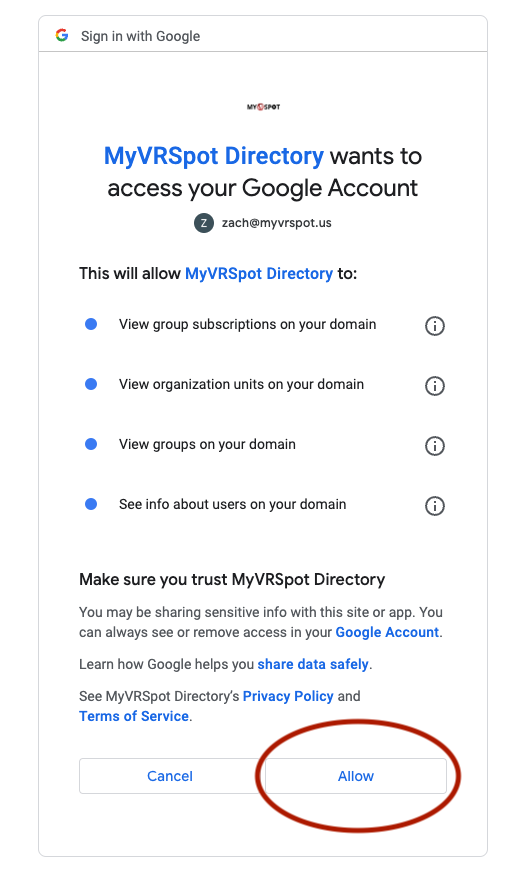
- If the token was created successfully you will get a success message. We highly recommend that you click the View All Google Org Units button. This will display all the Organizational Units that we can use to provision account:
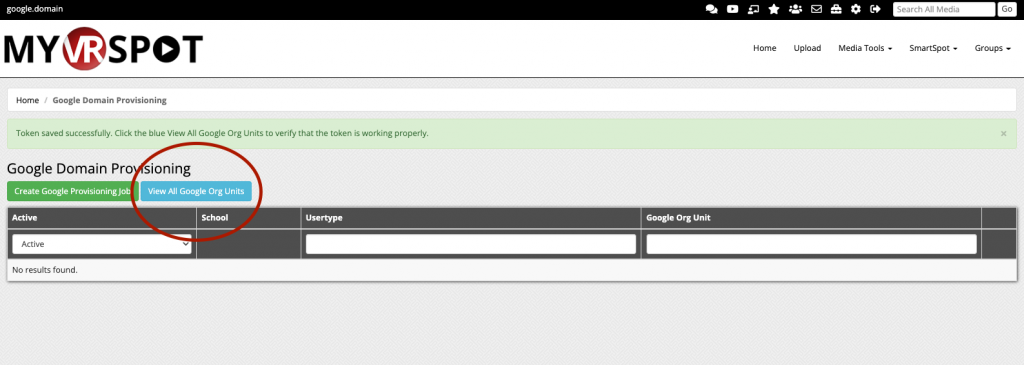
- Once this has been completed, you, or any District Administrator, can build your provisioning jobs by following the instructions in the next section.
Create Provisioning Jobs
- When logged into your MyVRSpot District Admin account:
- Go to Administrative Tools > Google Provisioning
- Click Create Google Provisioning Job
- Select the School, Corresponding Organization Path, and Usertype from the drop-down menus:
- The School menu selects which School in the MyVRSpot/MyVideoSpot system you want those users placed into
- The Organization Path selects where will we pull those users from within your Google Organization
- The Usertype selects which Access Level those users will have in MyVRSpot/MyVideoSpot
- Once you have those menus filled out, click Create.
- Repeat this process for all the Organizational Units you want to provision accounts from.
- You can see your existing jobs by going to Administrative Tools > Google Provisioning.
- Once you have your provisioning jobs built, let MyVRSpot support know (support@myvideospot.com) and we will run those jobs. Upon MyVideoSpot running these jobs, the provisioning process will be complete.