QR codes provide a way for users to link directly to content online using a small scannable image. When you visit a grocery store, as an example, an item is scanned and the associated price is added to your total. Therefore, the barcode on the grocery item links the price and other information to the cash register. A QR code provides a small image/barcode that is scannable by a smartphone or mobile device that acts the same way.
This image known as a QR code links to a specific piece of content online. When you create a QR code in MyVRSpot, you are creating an embed code barcode that can be scanned by mobile devices to access your content.
If you have the ability to view embed codes from within your account, then you are able to create a QR code for any of your media items or folders. Follow either of the methods below to create a QR code.
From the External Share Bar
This method is the quickest way to create a QR code:
- Click on the thumbnail of the item you want to create a QR code for in your gallery.
- Underneath the media viewer is the share bar. Click on the QR Code button.
- Click Generate QR Code on the pop-up. You can now save this code as an image.
From the Edit Page
If you are editing the attributes of a media item, you can also create a QR code from that page. Follow these steps:
- Click the Edit Attributes icon (pencil) below the thumbnail of the item you want to edit and create a QR code for in your gallery.
- Scroll down and open the Media Sharing and Associations section and click the Generate QR Code button under the QR Code header. You can now save the generated code as an image.
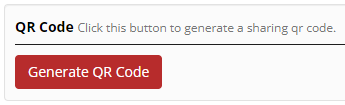
- Click the Update button at the bottom of the page.





