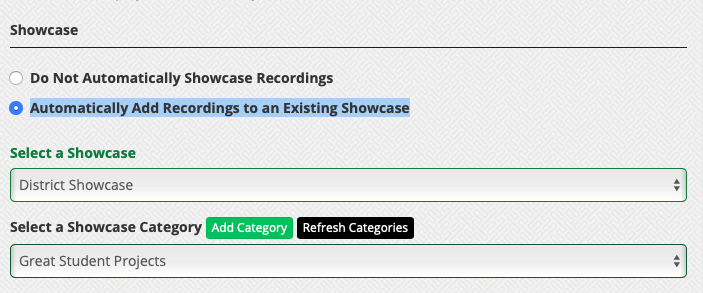Users with administrative roles can toggle on and off the functionality to automatically add live stream recordings to a Video Showcase.
To do so, follow these steps:
- Click the Streaming dropdown and select My Streaming Channels. Click the Update icon (pencil) to the right of the channel you want to add this feature to.
- Scroll down to the Showcase section and select Automatically Add Recordings to an Existing Showcase.
- Now, select a showcase in the dropdown menu.
- Lastly, either select showcase category in the dropdown menu or click the Add Category button.
- If you selected Add Category, a new window will open to create a category. In this window, select the showcase to add the category to and type in a name in the Name field, and click Create.
- Return to your Update Channel page, click the Refresh Categories button and your new category will appear on the dropdown list.
- Click Update to save your changes.
Note: All videos will first be processed and then added to your showcase once they are ready.