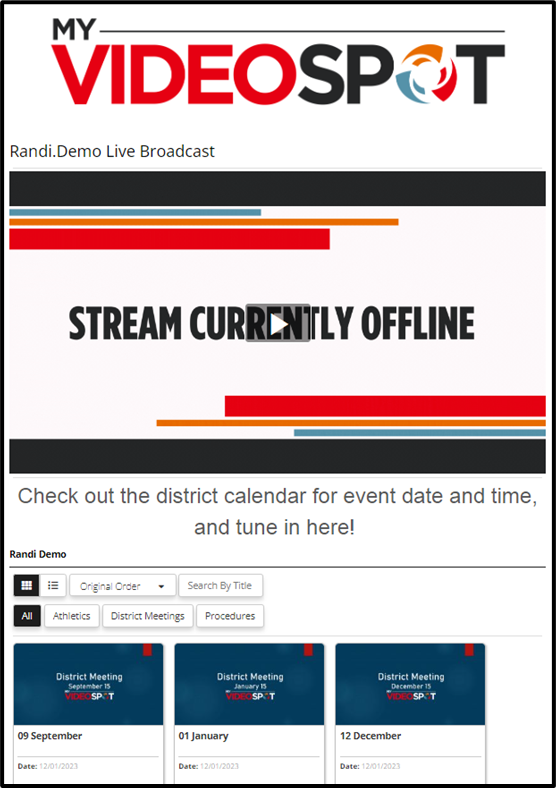Users with administrative roles can toggle on and off the functionality to automatically display Video Showcases on a live streaming player page. To do this, however, an administrator must first automatically add live stream recordings to a Video Showcase.
Note: If you want both your streaming player page and showcase embedded into your website, do that separately for each solution rather than use this feature.
Follow these steps to display a Video Showcase on a live streaming player page:
- Click the Streaming dropdown and select My Streaming Channels. Click the update icon (pencil) to the right of the channel you want to add this feature to.
- Scroll down to the Showcase section and select Automatically Add Recordings to an Existing Showcase.
- Select a showcase and category.
- Select Display Showcase on a Streaming Player Page.
- Click Update to save your changes.
The streaming URL or streaming player page displays a preview of the showcase. Users can filter by Category, Sort by Title or Date, and Search by Title.
Note: All videos will first be processed and then added to your showcase once they are ready.