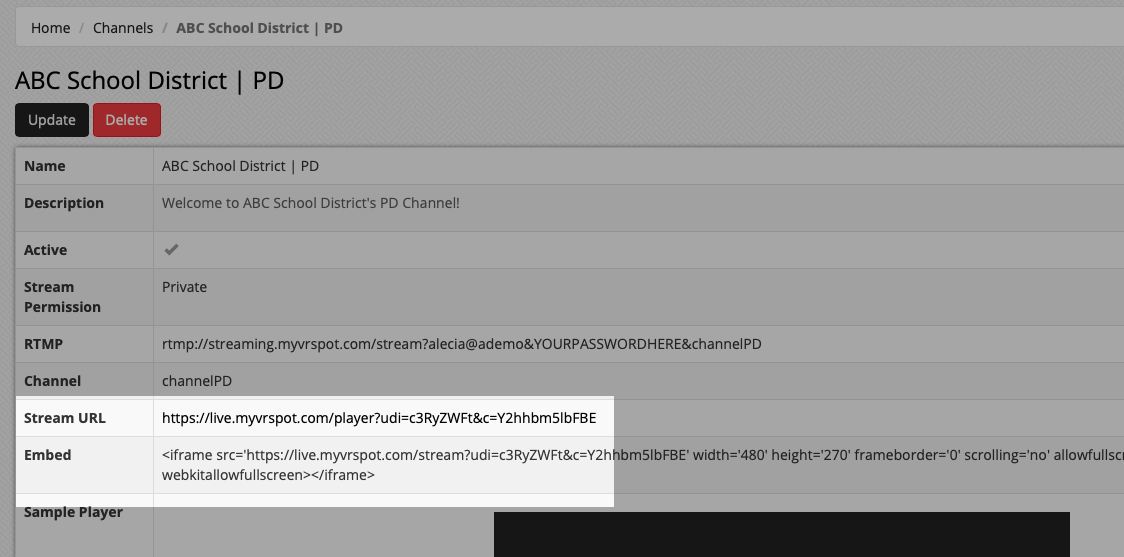There are three ways for you to view your stream and to share your stream with others: either with the stream URL address or the iFrame embed code or the URL in the URL bar.
Stream URL: This is the URL address that people could visit to watch your live event.
Embed Code: If you would like to direct people to another website, maybe to a specific web page on your site where they could view the stream, you can paste this embed code into that page. This code includes all of the streaming credentials linked to your specific streaming account, as well as a player to play your stream.
Ideally, you would set up a new page on your website, maybe called Live Streams, where viewers would go to watch any live events. You may also want to include a schedule of future events.
Follow these steps to find your stream URL and embed code:
- From the top menu, click on Streaming and select My Streaming Channels. Click the view icon (eye) right of the channel name you’re interested in sharing.
- From here you have the two pieces of information that you can use to share your channel: That is the stream URL and the embed code.
- Share the stream URL or embed the streaming channel into a webpage.
URL: If you want to require a MyVideoSpot user to login in order to view your live stream, then you’ll want to change the viewing permissions and share the URL from the URL bar. Follow these instructions here for more details.