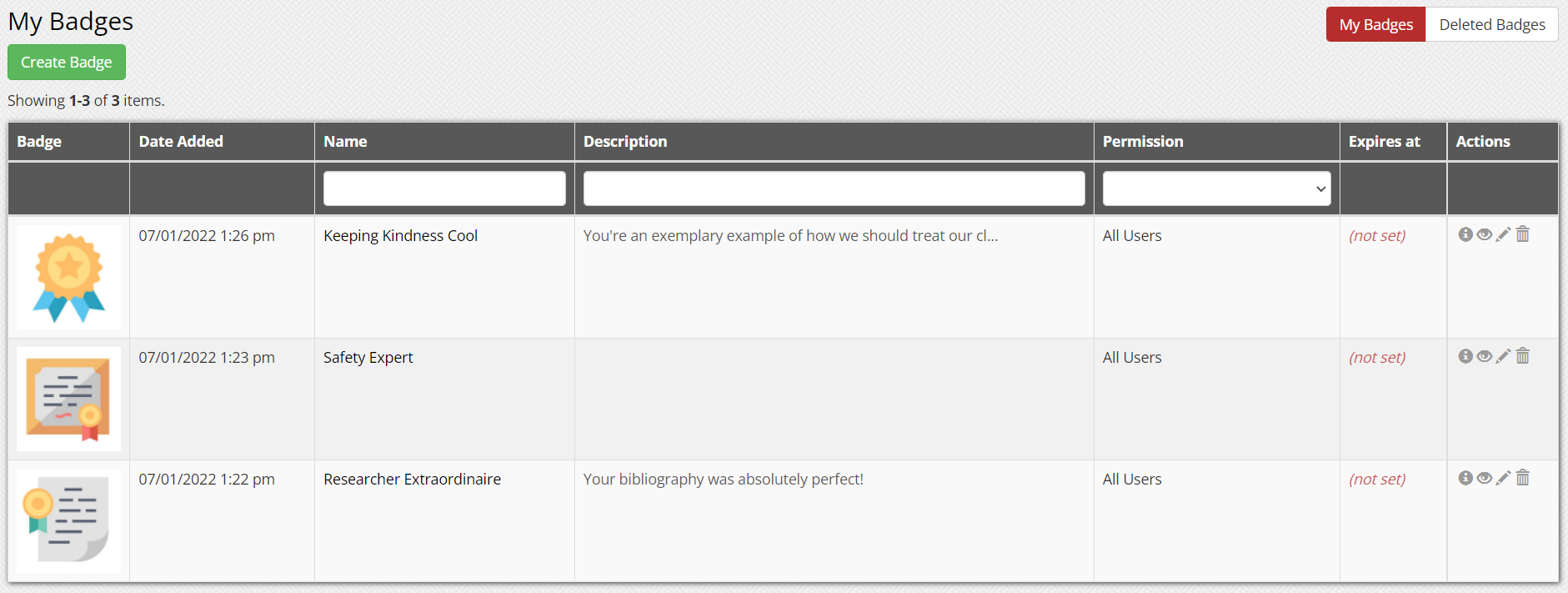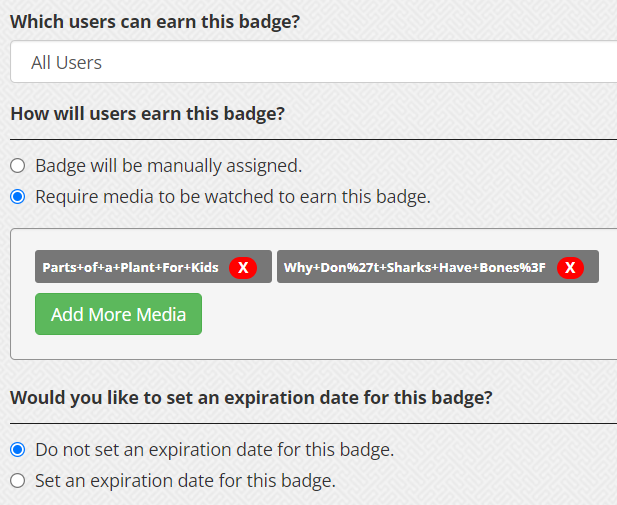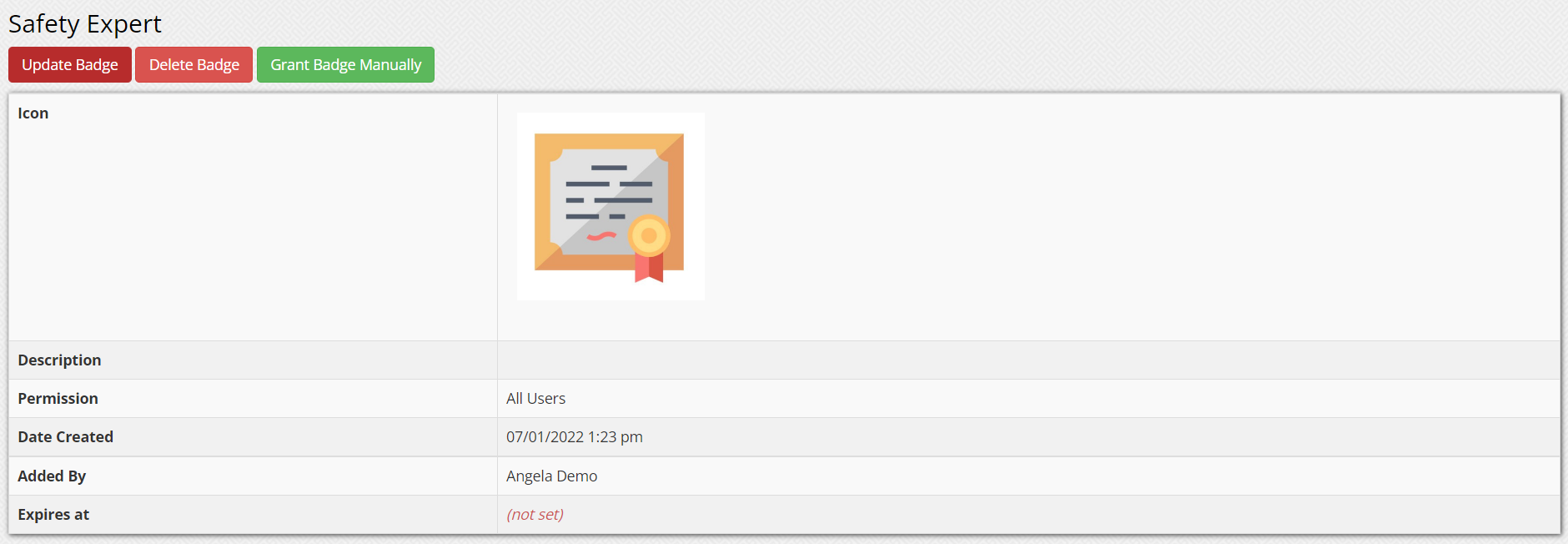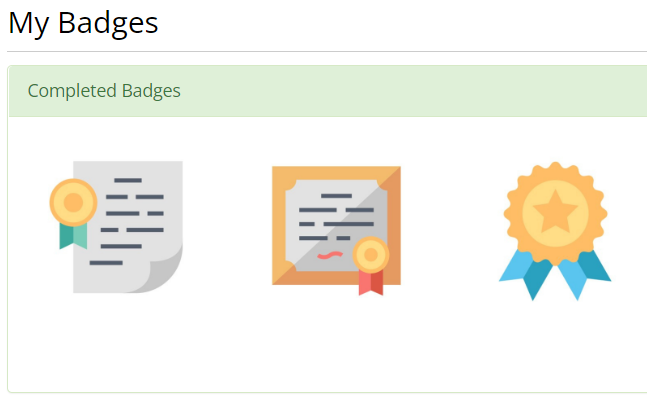The Media Badges feature allows you to grant badges to users which can act as awards, proofs of completion, certificates, and more. If you navigate to Media Badges, found in the Administrator Tools section which can be accessed by clicking on the toolbox icon on the top menu bar, you’ll be able to create a new badge and see your already created ones in a list on that page.
Creating a Badge
Click on the Create Badge button to start making a new badge. Enter a name for the badge and add a description. Then choose your badges appearance. There are many options to choose from, but if you don’t find one that matches your vision, feel free to upload your own image.
By default, badges can be earned by All Users, but you can change it to Teachers and Above. Now, you can decide whether you’d like the badge to just be earned manually or by viewing media that is already in your gallery. When choosing media, you are not limited to just one so feel free to pick multiple things. Finally, choose whether your badge has an expiration time.
Once your badge is created, you’ll be brought to the View page for it. From here, you can update the badge to make changes, delete the badge, and grant the badge manually.
Viewing Your Badges
To view your badges, click on the cogwheel icon on the top menu bar to access the My Account section.
Scroll down to the My Badges section. This section will include your completed badges, any badges you have progress towards, and any revoked badges.